ActiveCampaign MCP + ChatGPT
How to connect ChatGPT to the ActiveCampaign MCP Server
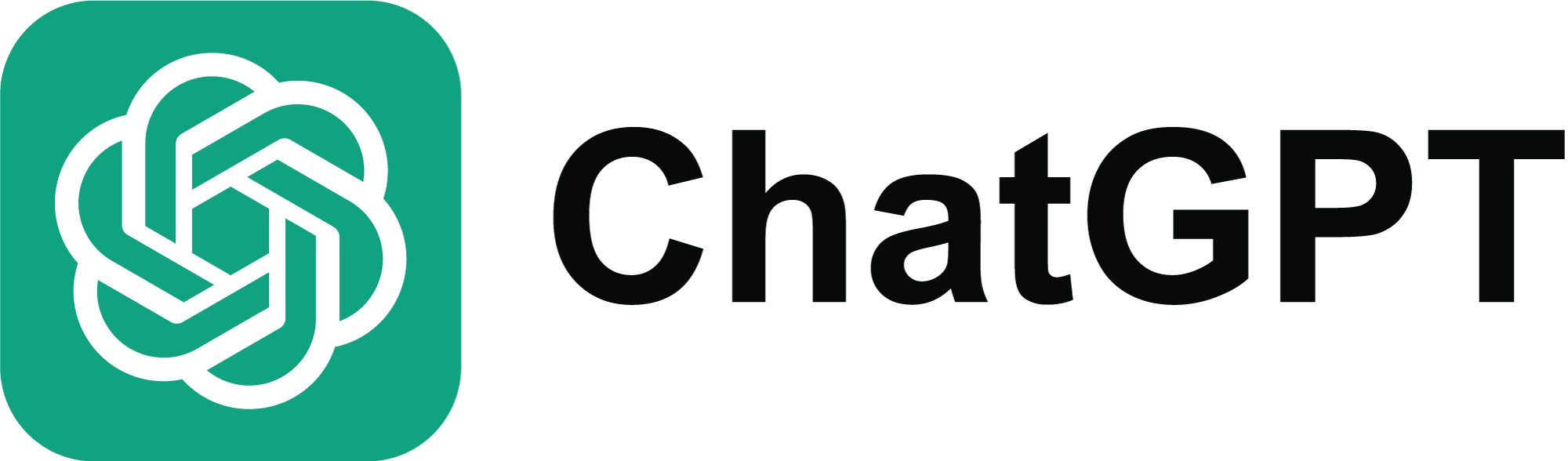
Custom MCP connections are available on any paid OpenAI account.
If you have a managed ChatGPT
account, please ask your administrator to set up and
approve this connection for your organization.
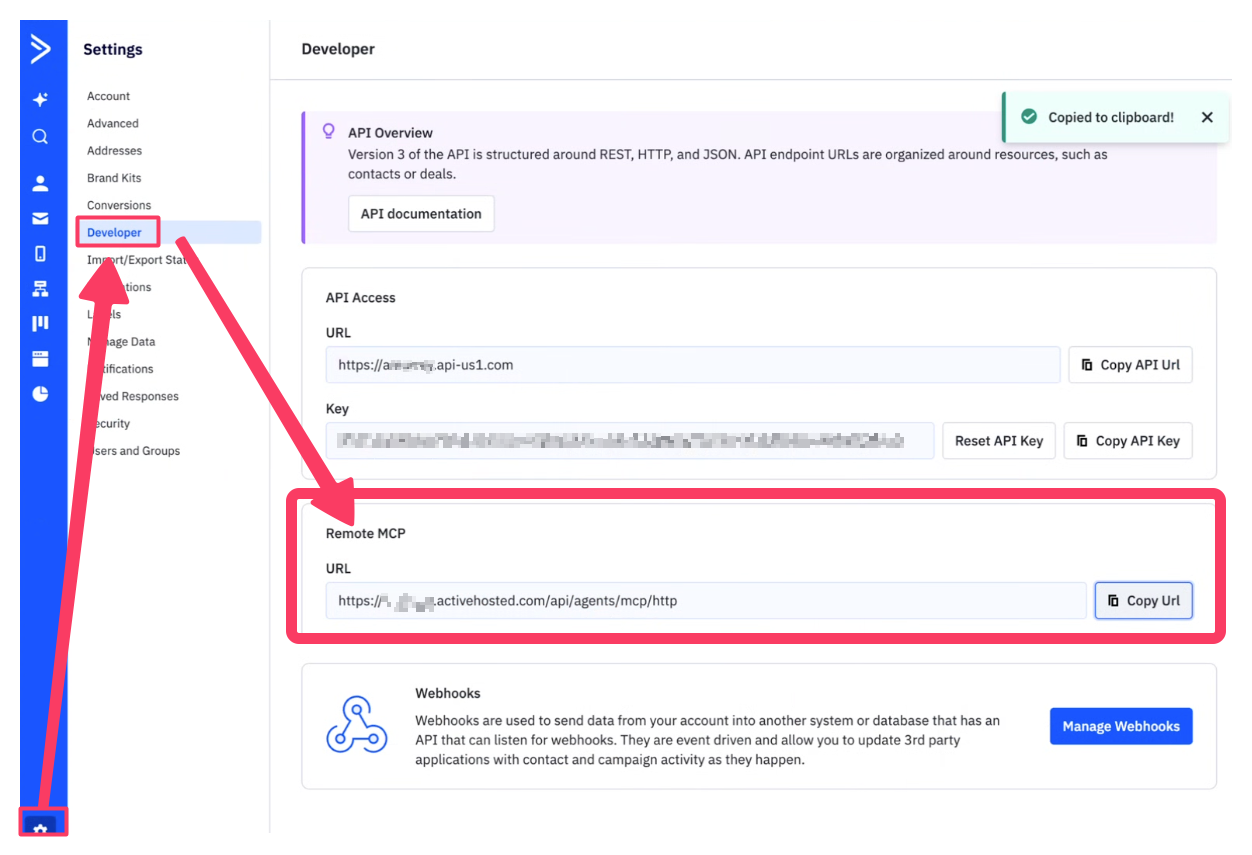
Step 1
In your ActiveCampaign account, select ⚙️ Settings -> Developer
Select "Copy Url" to copy your private MCP endpoint
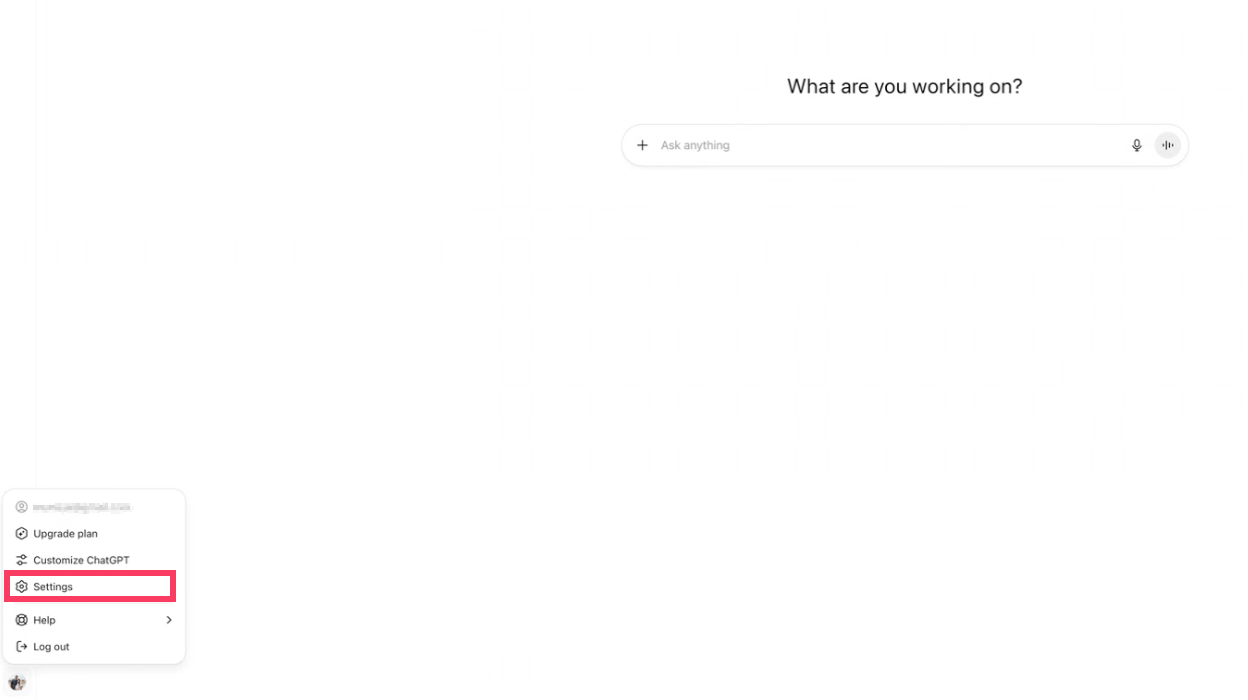
Step 2
Open the "Settings" menu in ChatGPT
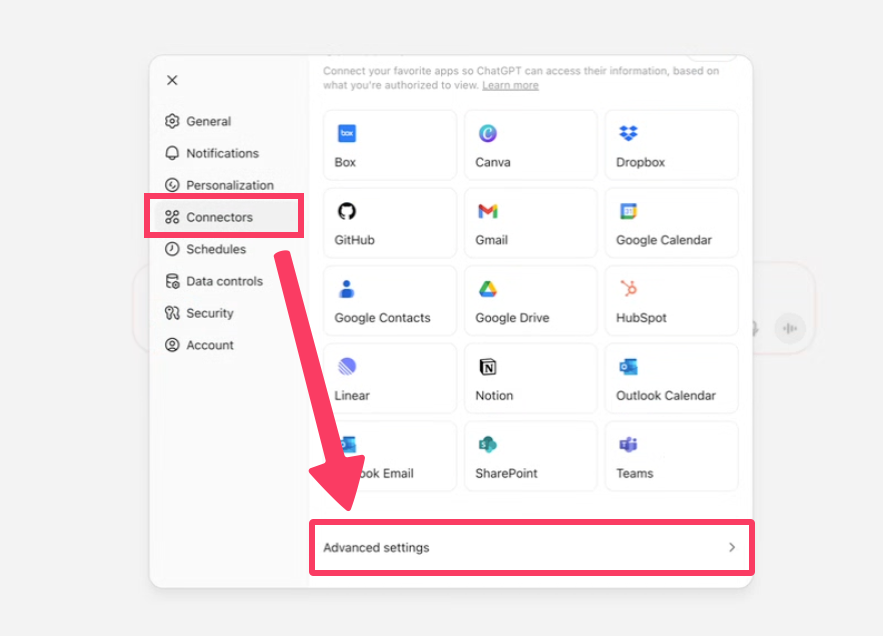
Step 3
Inside "settings":
Click "Connectors" -> "Advanced Settings"
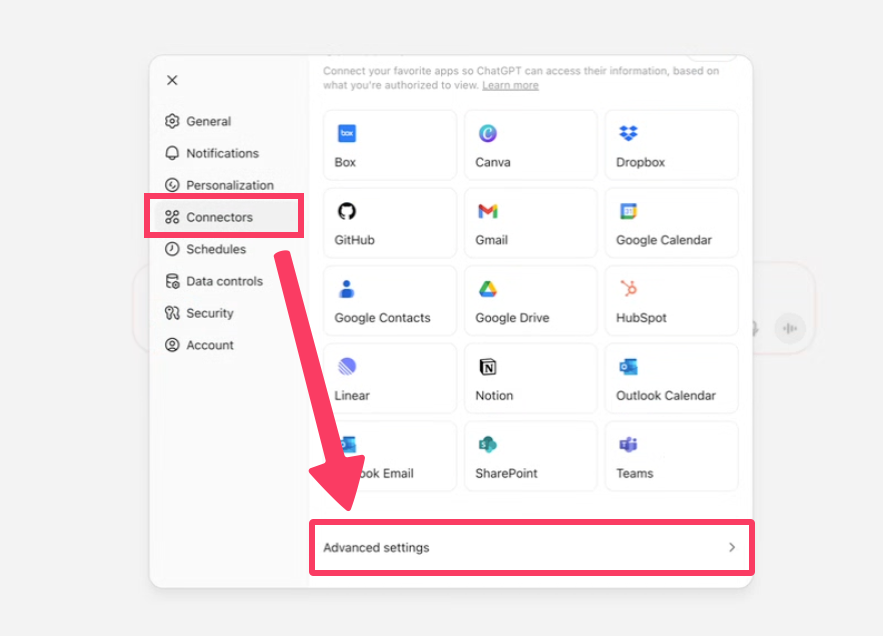
Step 4
Turn on Developer Mode
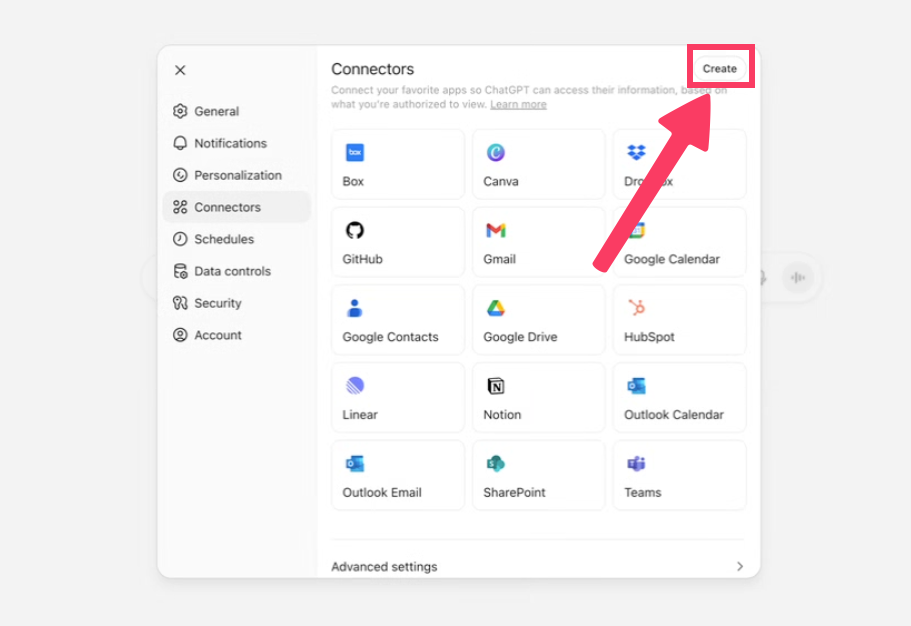
Step 5
In the "Settings" -> "Connectors" menu, select "Create"
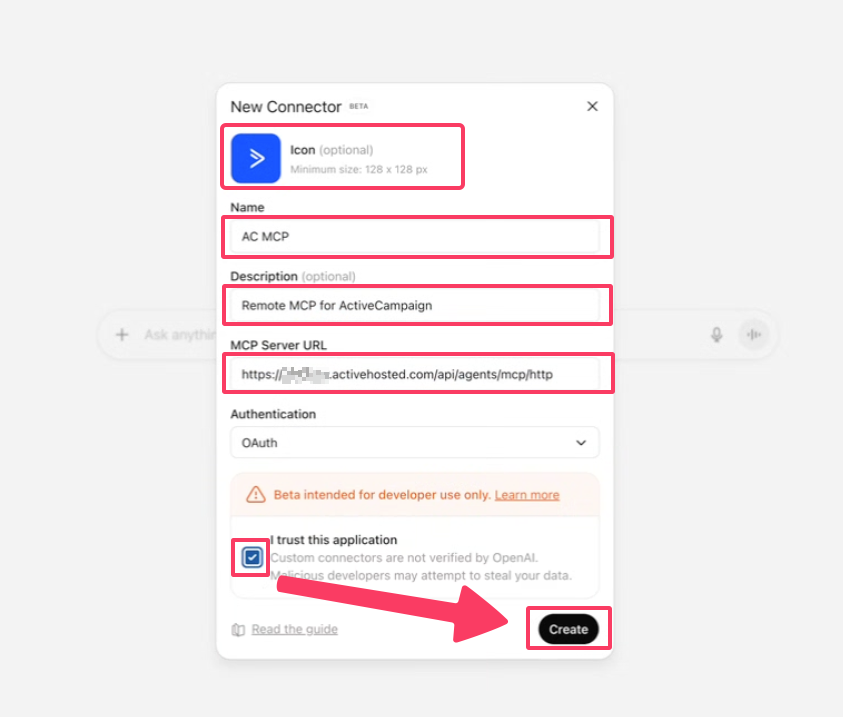
Step 6
Provide the following:
Icon: Optional, but we recommend this one
Name: Anything you'd like
Description: (Optional)
MCP Server URL: Paste your private MCP endpoint you copied from Step 1
Once complete, select "Create"
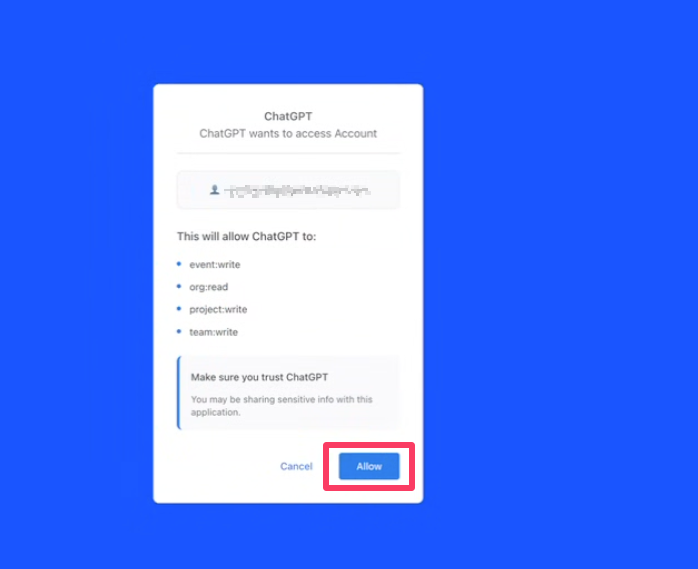
Step 7
In the window that appears, authenticate with ActiveCampaign
Select "Allow"
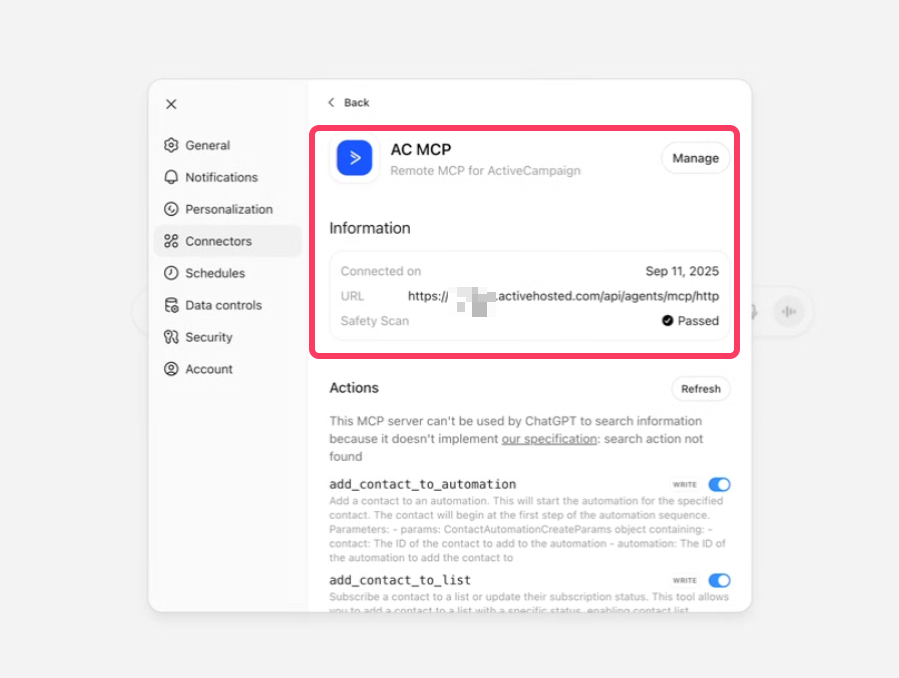
Step 8
You should now see the MCP connection in the ChatGPT "Connectors" view.
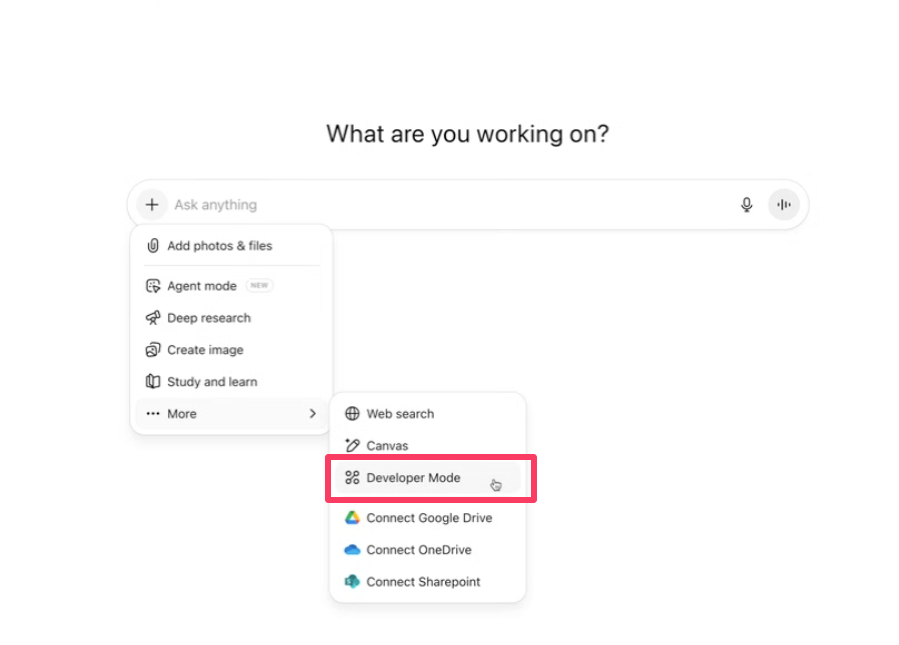
Step 9
In the ChatGPT prompt interface, click the + icon
Select "More"
Select "Developer Mode"
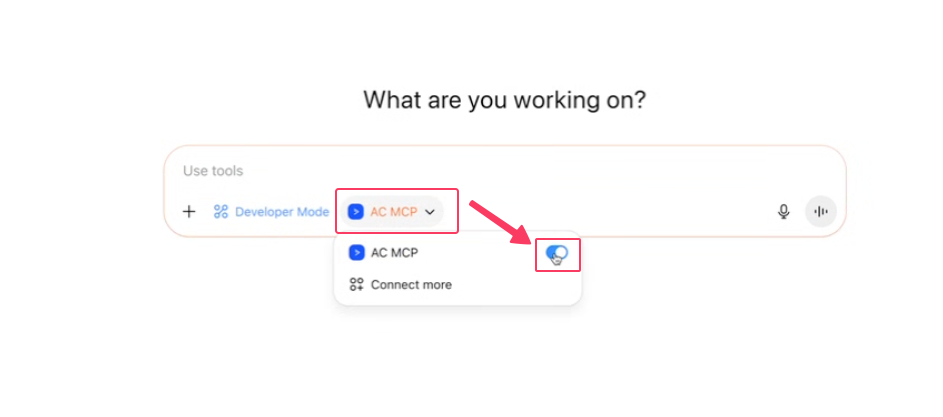
Step 10
Select the name of your ActiveCampaign MCP Connection, and toogle it on
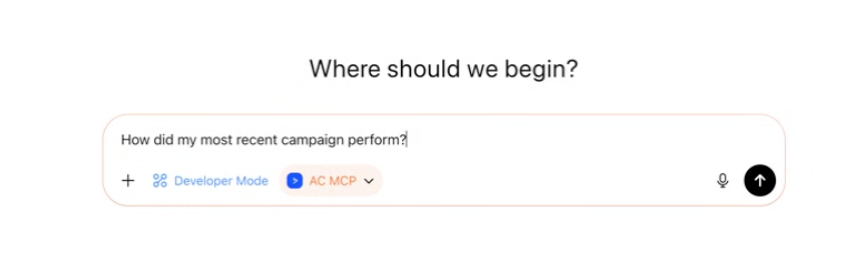
Step 11
🎉 You may now ask ChatGPT questions about your ActiveCampaign account! 🎉
After connecting to the ActiveCampaign MCP Server, your ChatGPT instance may show: "This MCP server can't be used by ChatGPT to search information..." - Our MCP server is optimized for speed and reliability. While it doesn’t include deep research capabilities, full functionality is available when Developer Mode is enabled.
Need some inspiration?
See some example prompts ▸