Getting Started and Guides
Join us on the journey to enable millions of businesses to personalize and orchestrate better customer experiences!
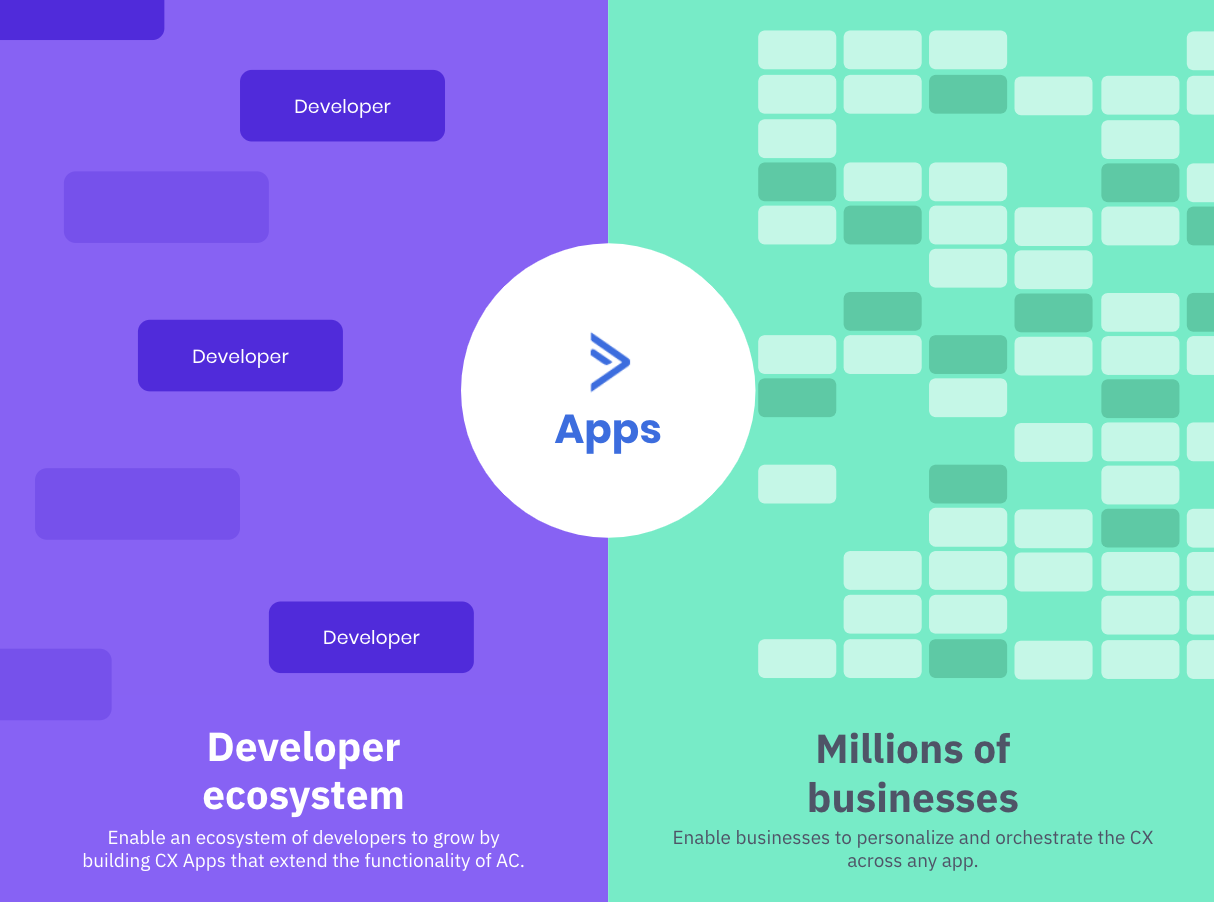
At ActiveCampaign, we’re building the next evolution of automation to enable businesses to personalize the customer experience and win in the experience economy. We’re inviting developers to help us change the way businesses create amazing, one-to-one personalized experiences to deepen meaningful relationships with their customers.
Request a Sandbox Account
If you haven't already, request a developer sandbox account. Your developer sandbox account is a scaled-down ActiveCampaign production account where you will be able to test your apps before releasing them to customers.
Create Your First App in App Studio
App Studio is a self-serve portal for developers and SaaS companies interested in building apps on our platform. Through App Studio, you’ll be able to independently write and test code, submit code for review, and release an approved app directly into the ecosystem.
Log into your sandbox account. On the left navigation menu, click on Apps and then click App Studio. Then, click Build a New App.
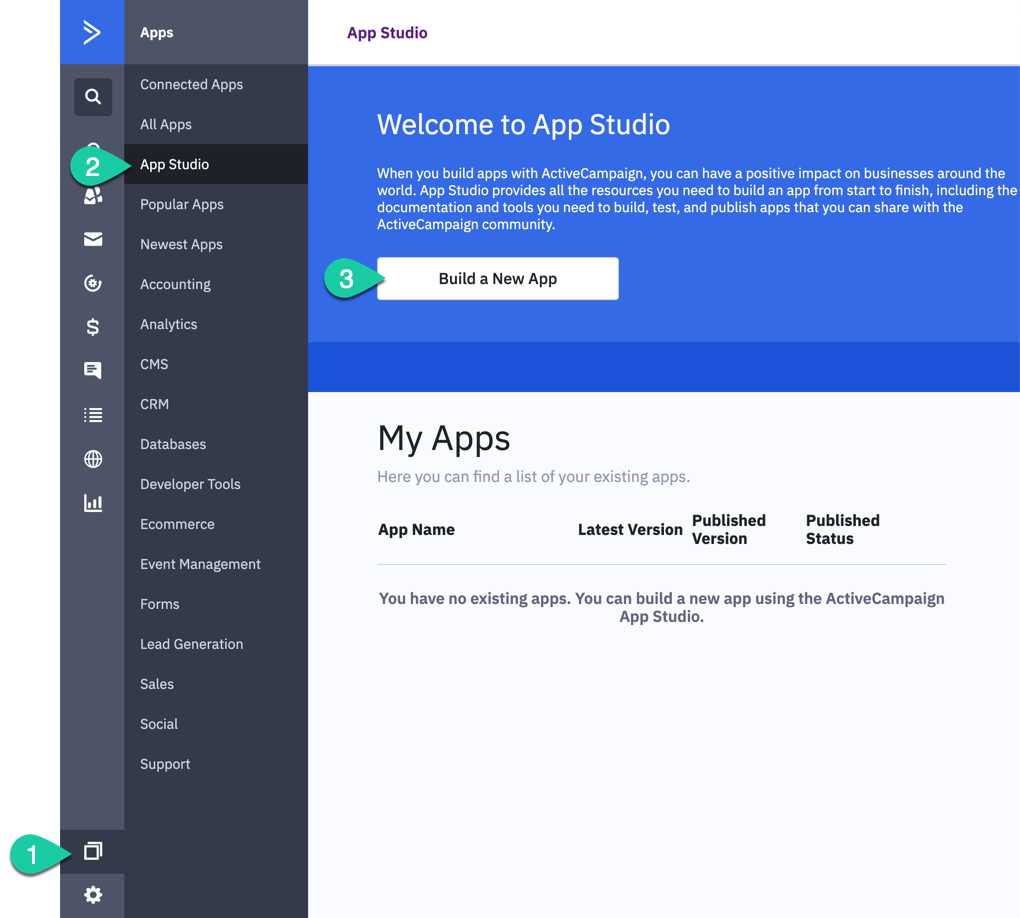
Navigate to App Studio and create a new App
Enter a name for your application (you can always change this later), your email address, and answer the remaining questions on the form. Click the checkbox to agree to the Terms and Conditions and click Submit. You are now ready to build!
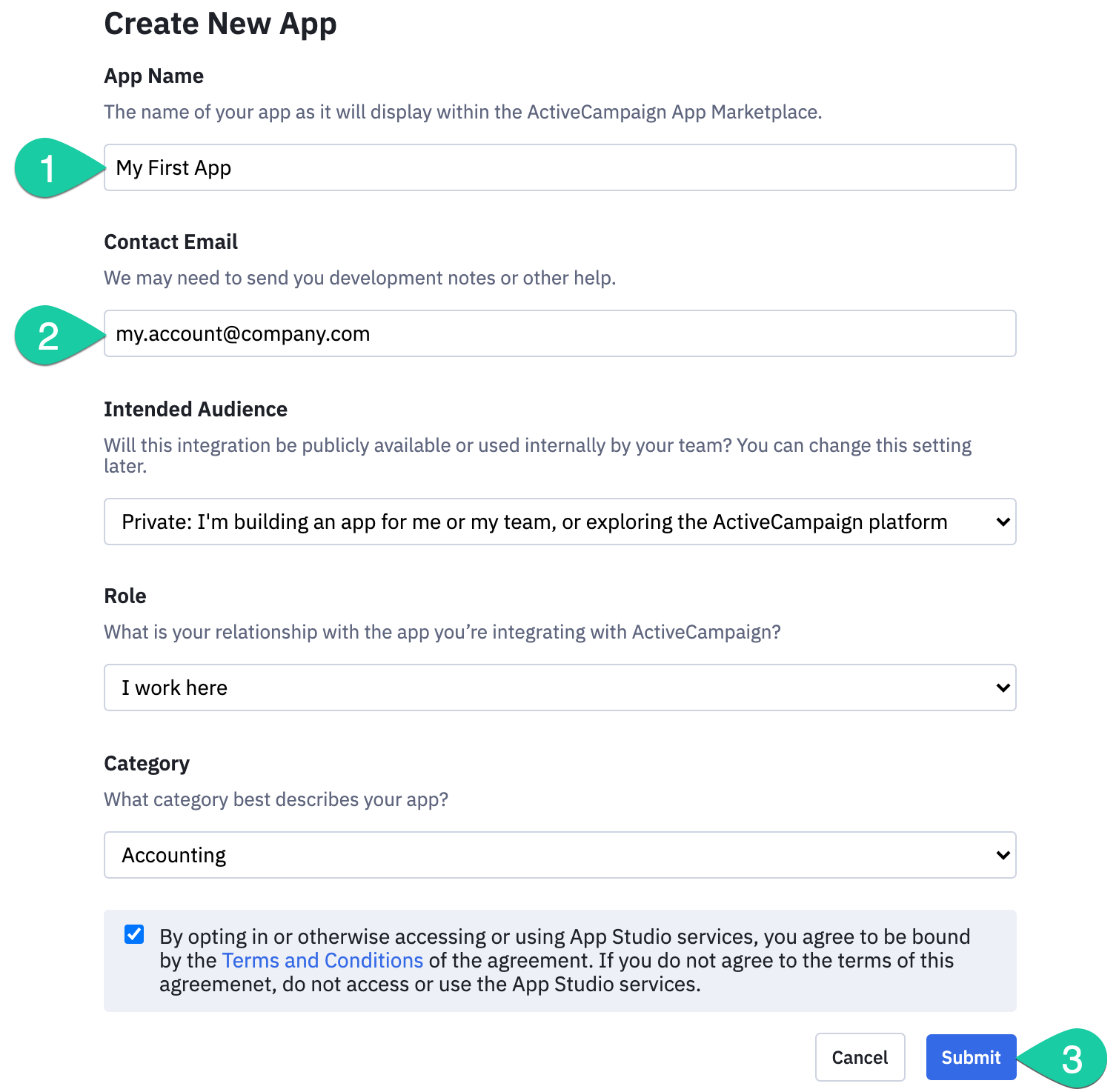
Complete the Create New App form and click Submit
Edit Your New App
After creating the app, you'll be taken to the app management page. From here you can build the app and edit app details, such as the description, logo, and other information needed to submit your app for review.
Next, click on the Home tab and then click Start Building.
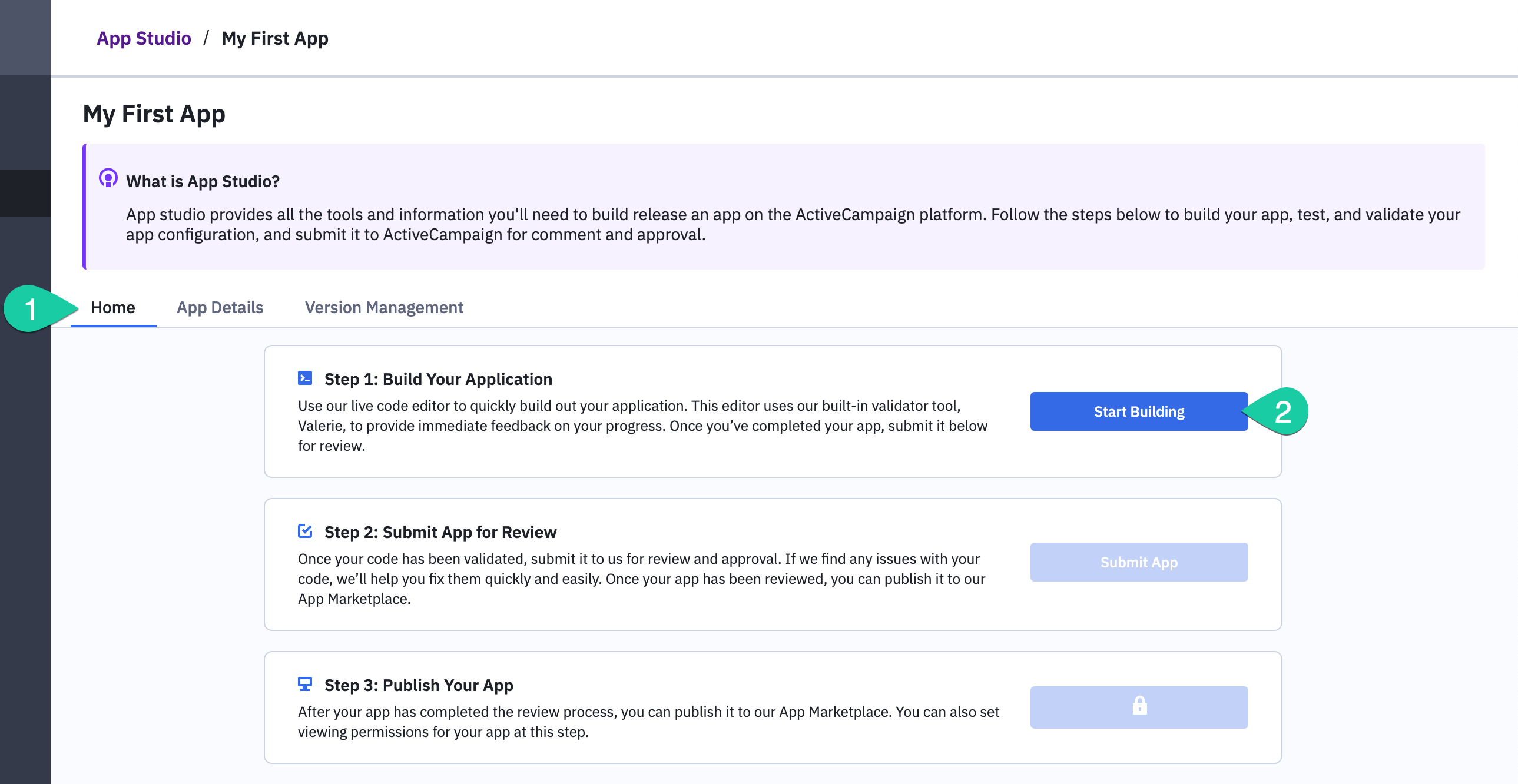
Step 1 start building
You will use the App Configuration to describe how your app integrates with ActiveCampaign, such as accepting inbound information to create or update a contact or sending data to a 3rd-party platform. Your App Configuration begins with a basic example. As you make changes, the configuration is automatically saved. If there are any errors detected in the configuration, alerts will appear in the Configuration Toolbox on the right. You are required to resolve all validation errors before testing or submitting.
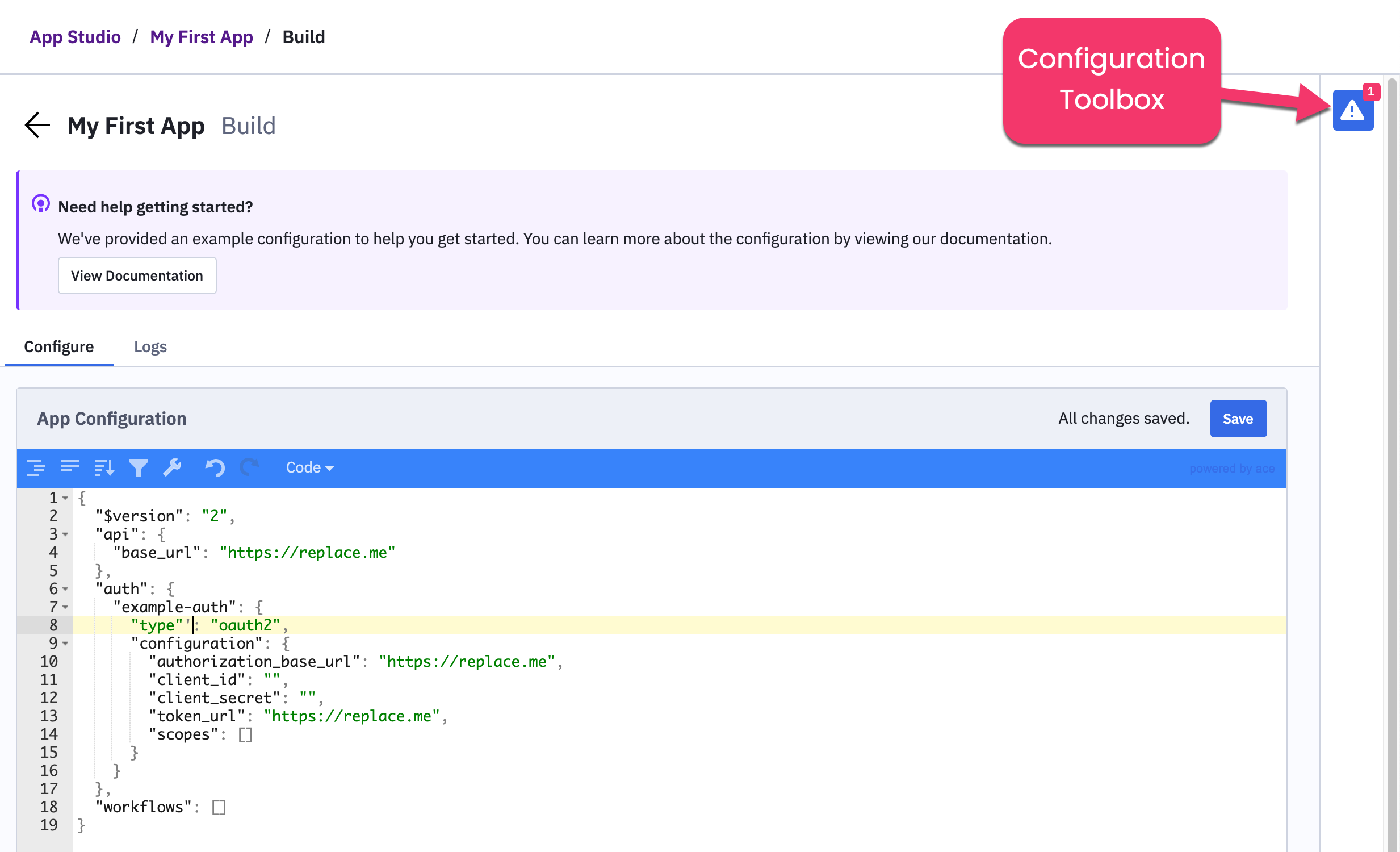
Click on the icon in the right corner to open the Configuration Toolbox.
To learn more about App Configuration, read the Overview and Configuration Walkthrough.
Test Your New Sandbox App
The Test app in sandbox button is enabled whenever an App Configuration passes validation. This button will open a new tab with your app loaded in your sandbox account. As you test your app in ActiveCampaign, real-time logs are available back in the editor. Use these logs to debug your configuration. Make any changes you need to your App Configuration, save, and then re-upload to the sandbox to test your changes.
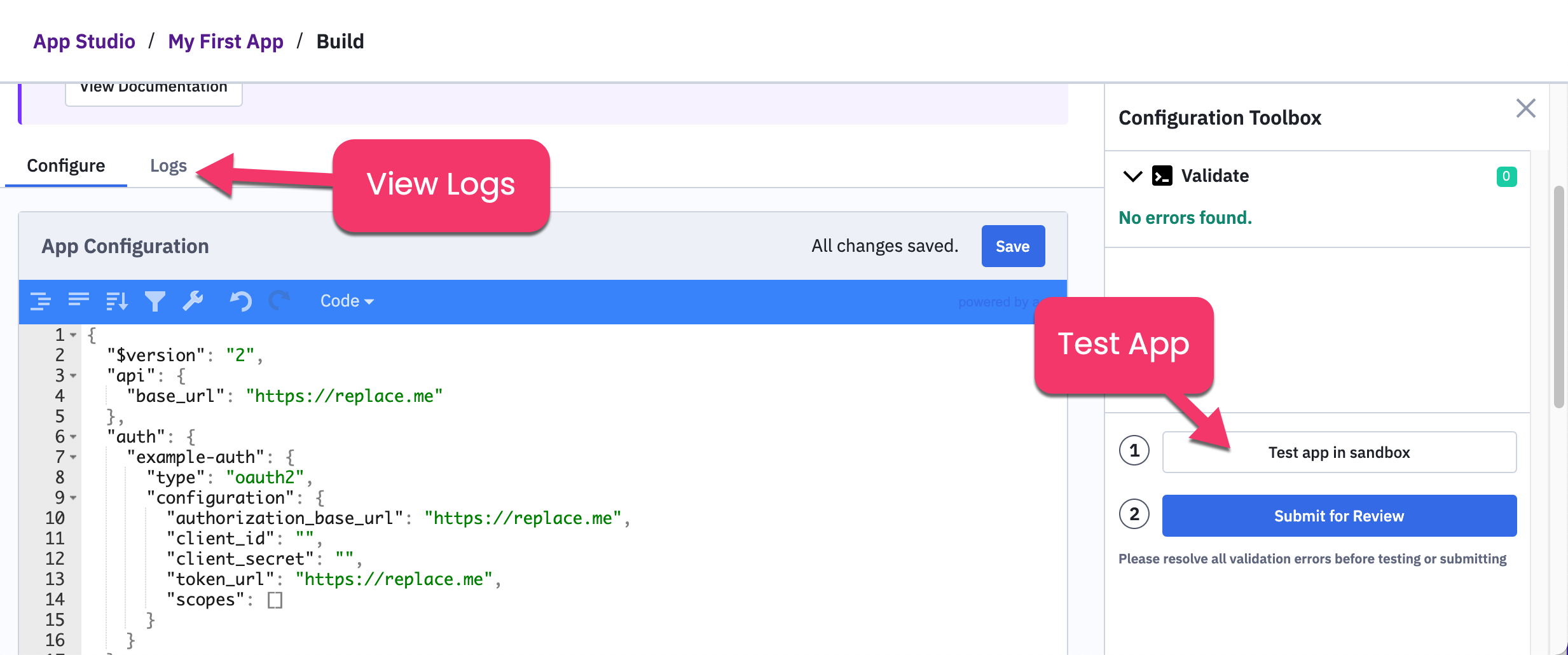
Test App in sandbox
Review App Details
Before submitting your app for review, it is a good idea to take a moment to review the App Details for your app. The App Details tab allows you to provide information about your app such as a description and icon that will be displayed with your listing in the ActiveCampaign App Marketplace.
To find your App Details, open up your app in App Studio and then click on the App Details tab. The App Details area contains four sections:
- Description: The name, description, and homepage URL for your app. This information will be displayed in the ActiveCampaign App Marketplace.
- Media: A logo and header image for your app that will be displayed in your app's listing in the App Marketplace. Please note - the logo should be a 200x200px square, while the Header Image should be 980x268px.
- Metadata: The intended audience for your app (public or private) and the category that your app belongs to. The category will help categorize your app within the App Marketplace.
- Developer Info: Sometimes our team may require access to your platform in order to review and test the integration. If necessary, you can provide developer credentials here.
Submit Your App for Review
When you are satisfied with your app, you may submit the app for review. Please review the CX App Submission Guidelines. You can submit your app for review from App Studio Home or the Configuration Toolbox. Our team will review your app. If we find any issues, we will contact you and help you fix them quickly and easily. You can view your app’s progression through our review process from App Studio Home. If you submit your app for review but want to make a change to your configuration, you can withdraw your app in App Studio Home and re-submit when you are ready.
Publish Your App
You have two options when releasing your app.
- You can release your app privately, which will make the app accessible to you and any users of your ActiveCamapign account.
- You can release your app to the Marketplace, making it accessible to all ActiveCampaign customers.
You will receive a notification when the review is complete and approved for release. We will work with you to get your Marketplace listing ready for release. Once approved, you can perform additional testing and release your app. The Version Management tab will allow you to review all versions of your app.
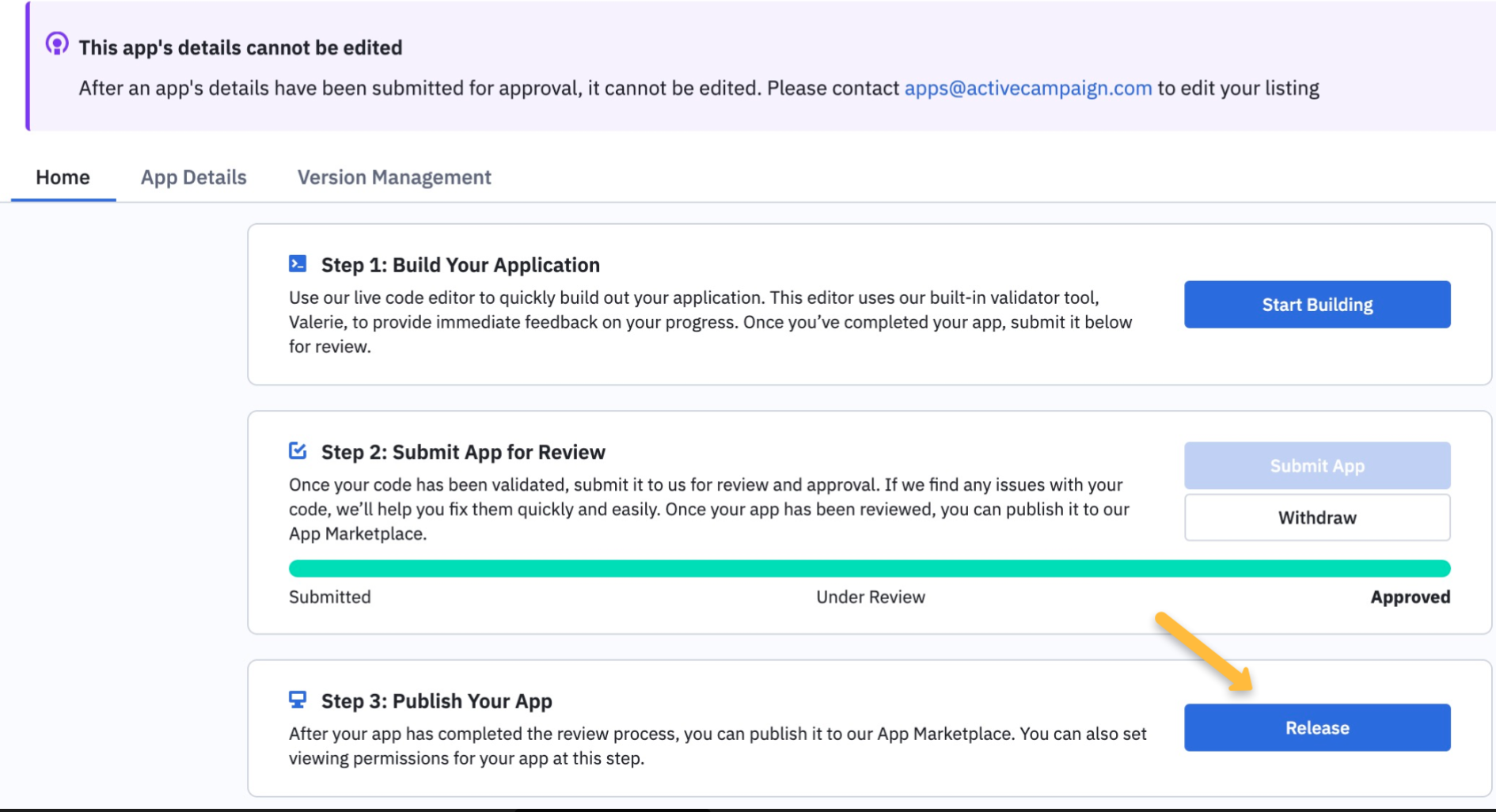
After review and approval, you must click the Release button to publish the app.
To publish, click Release App from the App Studio Home.
Tracking Usage
ActiveCampaign respects the privacy of its customers, and does not provide the Personally Identifiable Information (PII) of users who have installed your application. Any additional install tracking should be done on through your API endpoint.
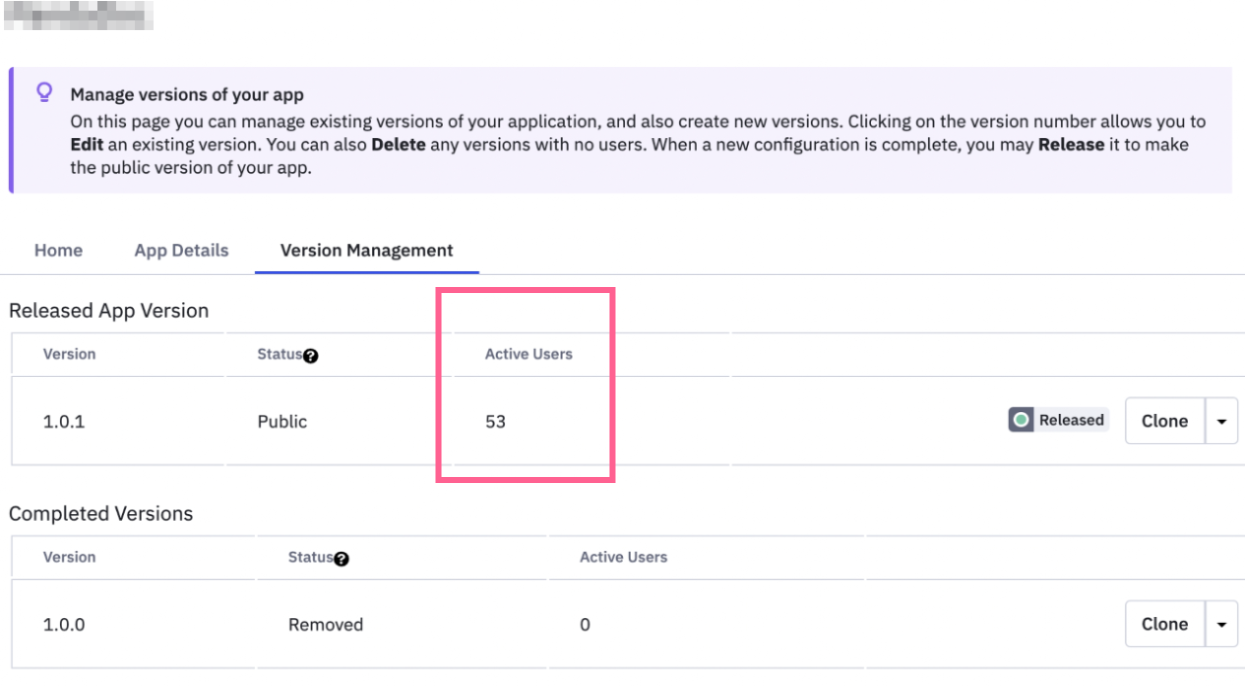
The number of ActiveCampaign customers using your application is shown in "Version Management."
We Are Here To Help!
You’ll find the documentation to build your app here. Within these tools, you’ll find:
- Overview: a brief summary of what makes up an App
- CX App Lifecycle : A visual representation of how ActiveCampaign will talk to your servers
- Configuration Walkthrough: A step-by-step guide through the configuration file and the UI elements associated with the configuration. Throughout the walkthrough, we also provide some helpful tips along the way to consider when building your app.
- Example Configuration: This is your framework for building your app's configuration - copy this configuration and use Configuration Walkthrough, Configuration Specification, Actions, and Resource Commands to fill in your relevant information
- Configuration Specification: This document lays out the definition of each section of the configuration
- Commands: This is a deep dive into the Commands supported by the configuration file.
Updated 3 months ago
