ActiveCampaign MCP + Claude
How to connect Claude to the ActiveCampaign MCP Server
You will need a Claude Pro or Max account for this connection. If you have a corporate Claude account, your Claude administrator will first need to connect and approve this connection for your organization.
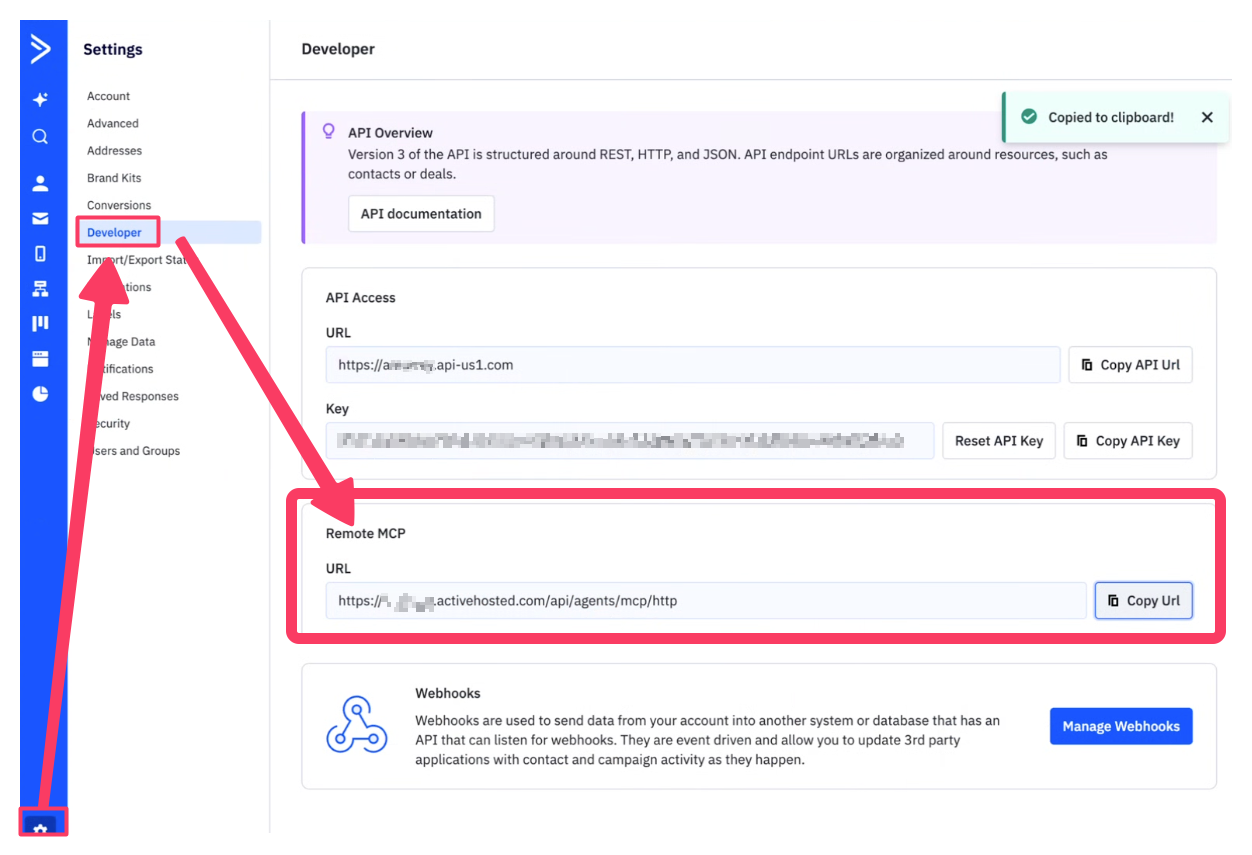
Step 1
In your ActiveCampaign account, select ⚙️ Settings -> Developer
Copy your Remote MCP URL – this is unique to your account.
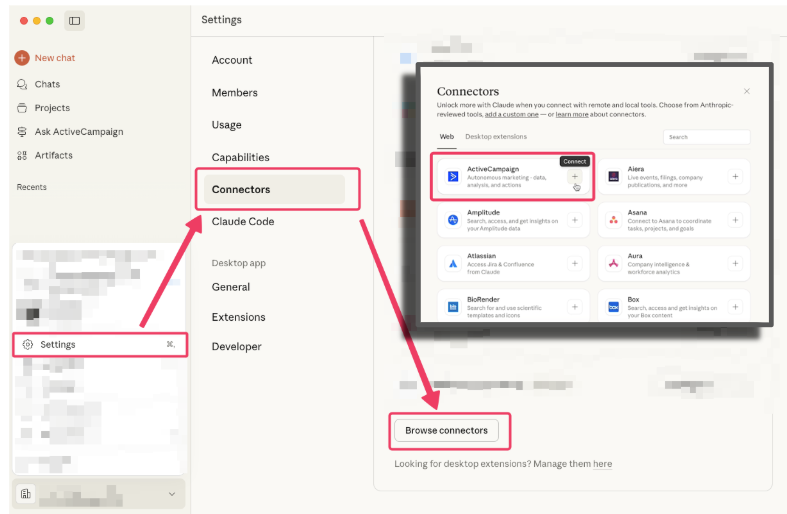
Step 2
Inside Claude Desktop, navigate to "Settings"
Click "Connectors"
Click "Browse Connectors"
Click ActiveCampaign and click “Connect”.
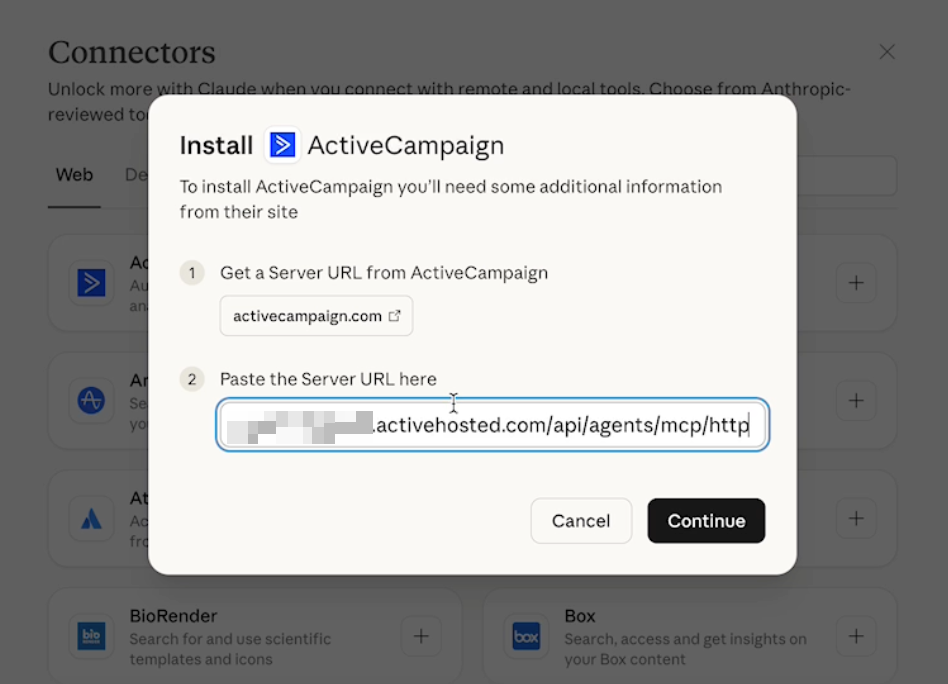
Step 3
Paste your private MCP MCP URL you copied from Step 1
Click "continue"
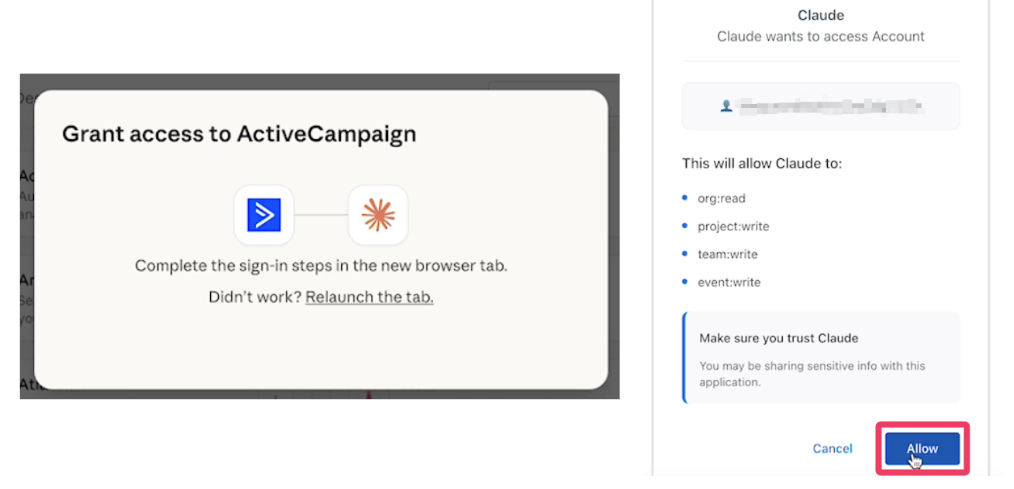
You’ll be guided through providing your ActiveCampaign login credentials and approving this connection.
🎉 You're done! 🎉
Open a new Claude chat and start prompting!
Need some inspiration?
See some example prompts ▸